Version Control with Git¶
What is version control?¶
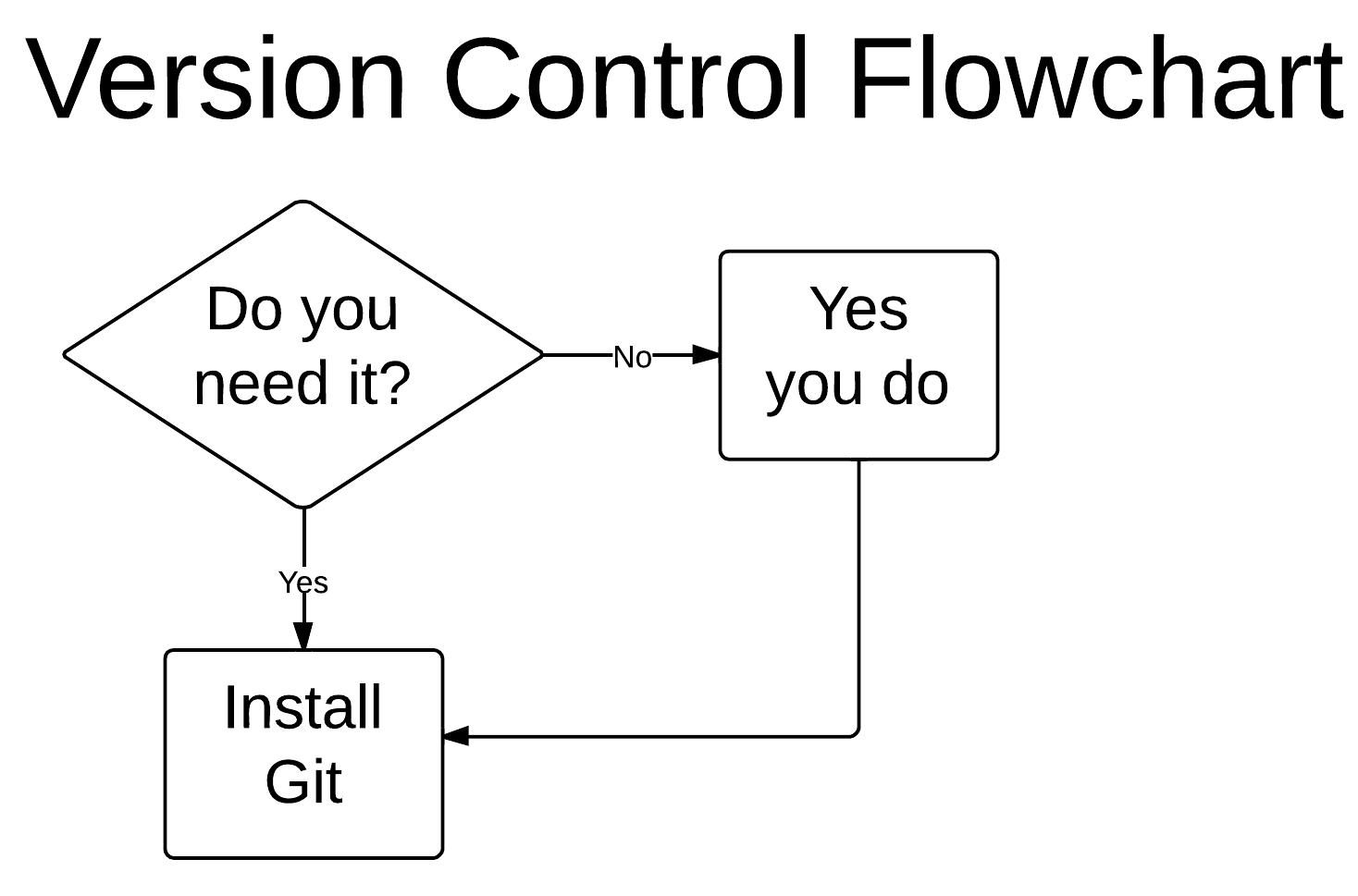
Why do I care about the history of a project?¶
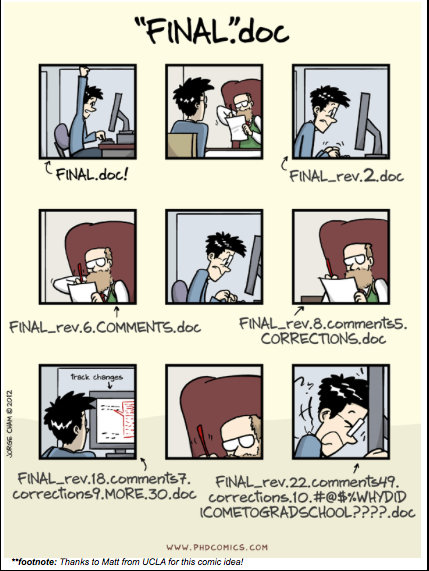
Configuration¶
In [ ]:
git config --global user.name "Andreas Mueller"
git config --global user.email "amueller@nyu.edu"
git config --global color.ui "auto"
git config --global core.editor "nano"
- git command format: git verb
- verb: config
- who you are
- --global
- apply everywhere
- color: color code output
- editor: set default editor
You can change these setting at any time. Show your configuration:
In [ ]:
git config --list
Wolfman and Dracula¶
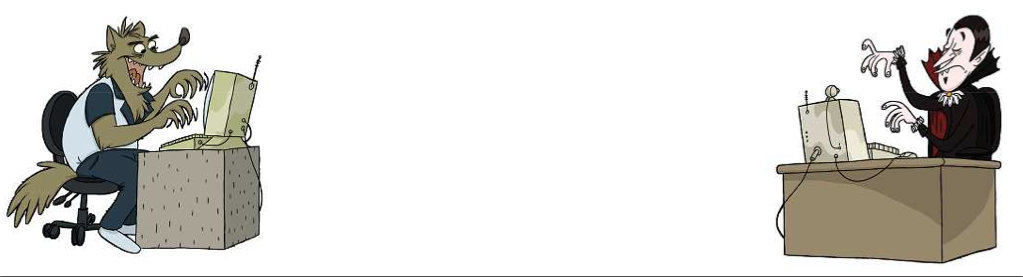
Creating a repository¶
- make a directory called planets
- cd into planets directory
In [ ]:
git init
- make planets directory a repository
In [ ]:
ls -a
- .git directory is where git stores the history of the project
In [ ]:
git status
Tracking Changes to Files¶
- Create a file to track
- Open your text editor
- Type: cold and dry but everything is my favorite color
- save file as mars.txt
Check in with git
start tracking file
Record current state
-m: commit message inline
Exercise 1:¶
- Create a file called jupiter.txt with a sentence about jupiter in your planets directory
- start tracking and record the current state of jupiter.txt
- Put your green post-it up when you are done
In [ ]:
git status
git add filename
git commit -m "commit message"
Viewing your history¶
In [ ]:
git log
Changing a File¶
Open your mars.txt file and add:
The two moons may be a problem for Wolfman
Check the status of your files
In [ ]:
git status
View the changes you made
In [ ]:
git diff mars.txt
Tell git which files you want to record changes in
In [ ]:
git add mars.txt
Save changes to revision history
In [ ]:
git commit -m "concerns about Mars' moons"
What are we doing?¶
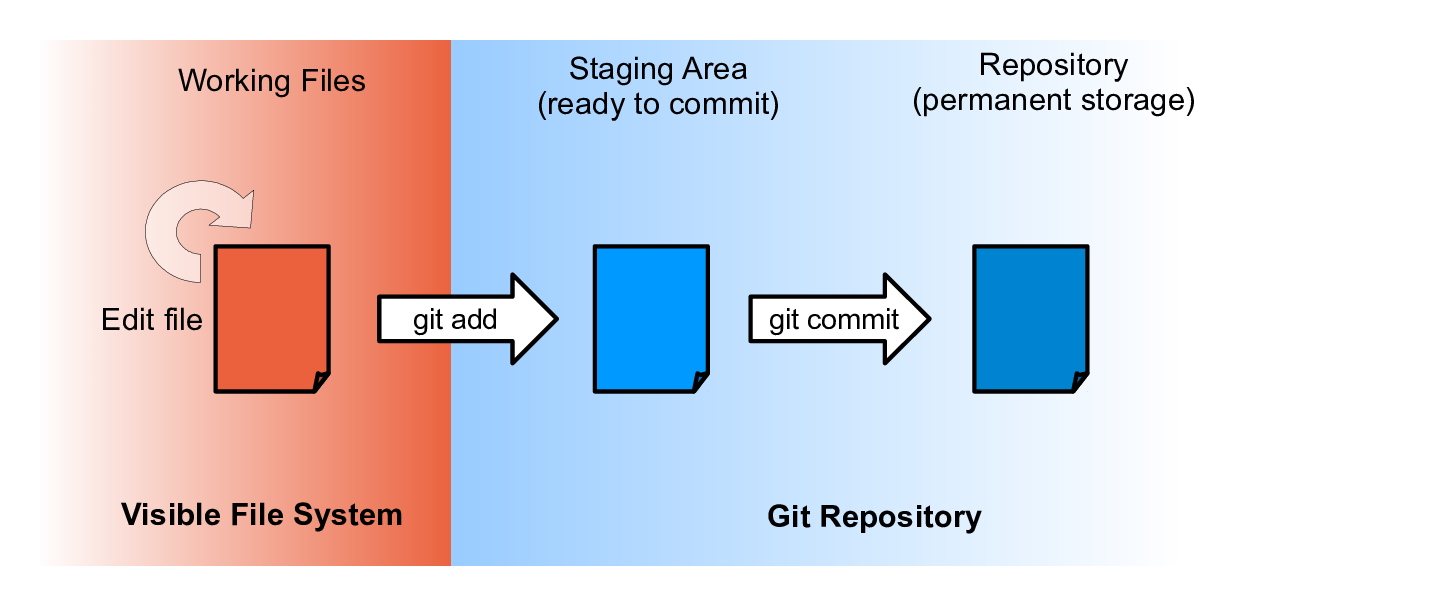
Exercise¶
- Open file jupiter.txt in your text editor
- Add a line
- View the change you made using git
- Record your changes in the project's history
- View your project's history
- Put up your green post-it
- Bonus:
- make another change
- try any one of these variations:
- commit without adding
- view changes between adding and committing
- commit without the -m
A note on viewing changes¶
Changes between working directory and what was last staged
In [ ]:
git diff
Changes between staging area and last commit
In [ ]:
git diff --staged
Referencing different versions¶
- Shorthand for different versions of a repository (refers to commits)
- Current Version (most recent commit):
HEAD - Version before current:
HEAD~1 - Version before that:
HEAD~2
- Current Version (most recent commit):
- Each of these also has a commit hash
- use
git logto get appropriate hash
- use
Exploring History¶
Changes made in the last commit
In [ ]:
git diff HEAD~1
Changes made in the last 2 commits
In [ ]:
git diff HEAD~2
Changes made since commit hash...
In [ ]:
git diff 0b0d55e
- first 7 characters
- use
git logto find commit you want
Recovering Older Versions¶
- Overwrite mars.txt:
In [ ]:
echo 'The mummy will like the dry air.' > mars.txt
cat mars.txt
Recover last recorded version:
In [ ]:
git checkout HEAD mars.txt
checkout HEADmeans revert to version inHEAD- can use commit hash to revert to even older version
mars.txt: tells git which file to revert- in
git statusthey list this option with--instead ofHEAD. This is a shortcut. - if you become "headless" do
git checkout master
What is going on here¶
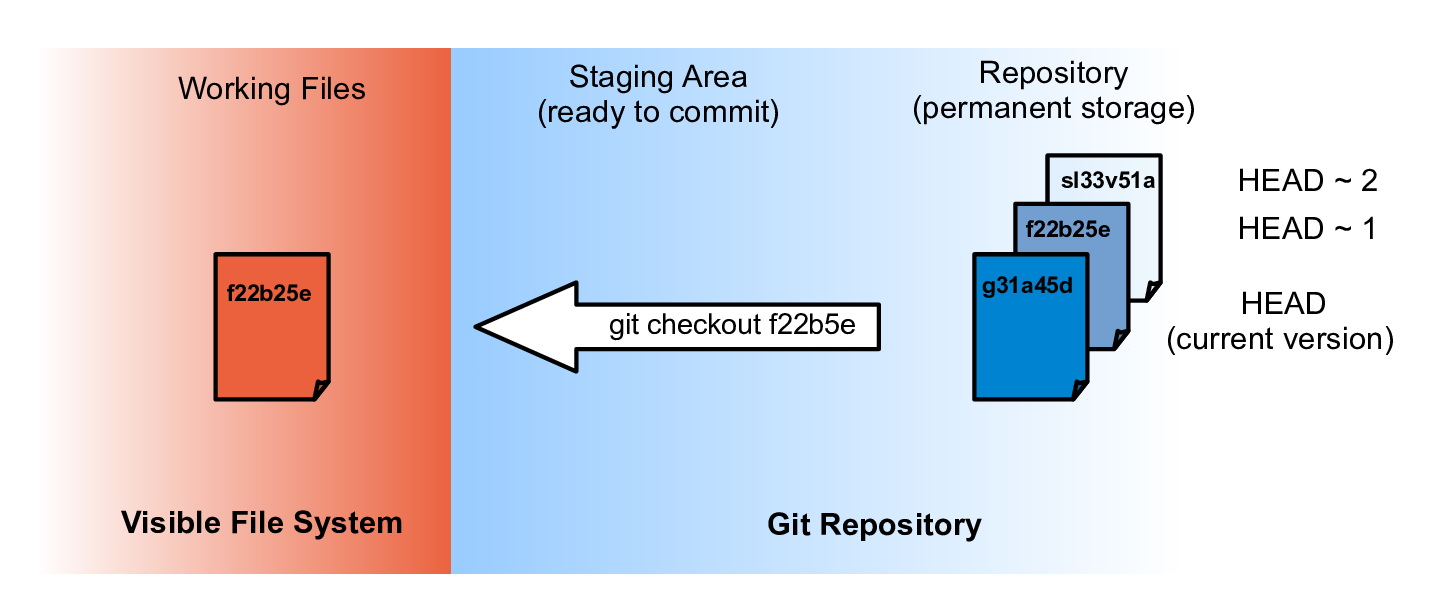
Exercise¶
- Overwrite and recover jupiter.txt
- Put up your green post-it
- Bonus:
- revert to the first saved version of jupiter.txt
- switch back to the most recent version of jupiter.txt