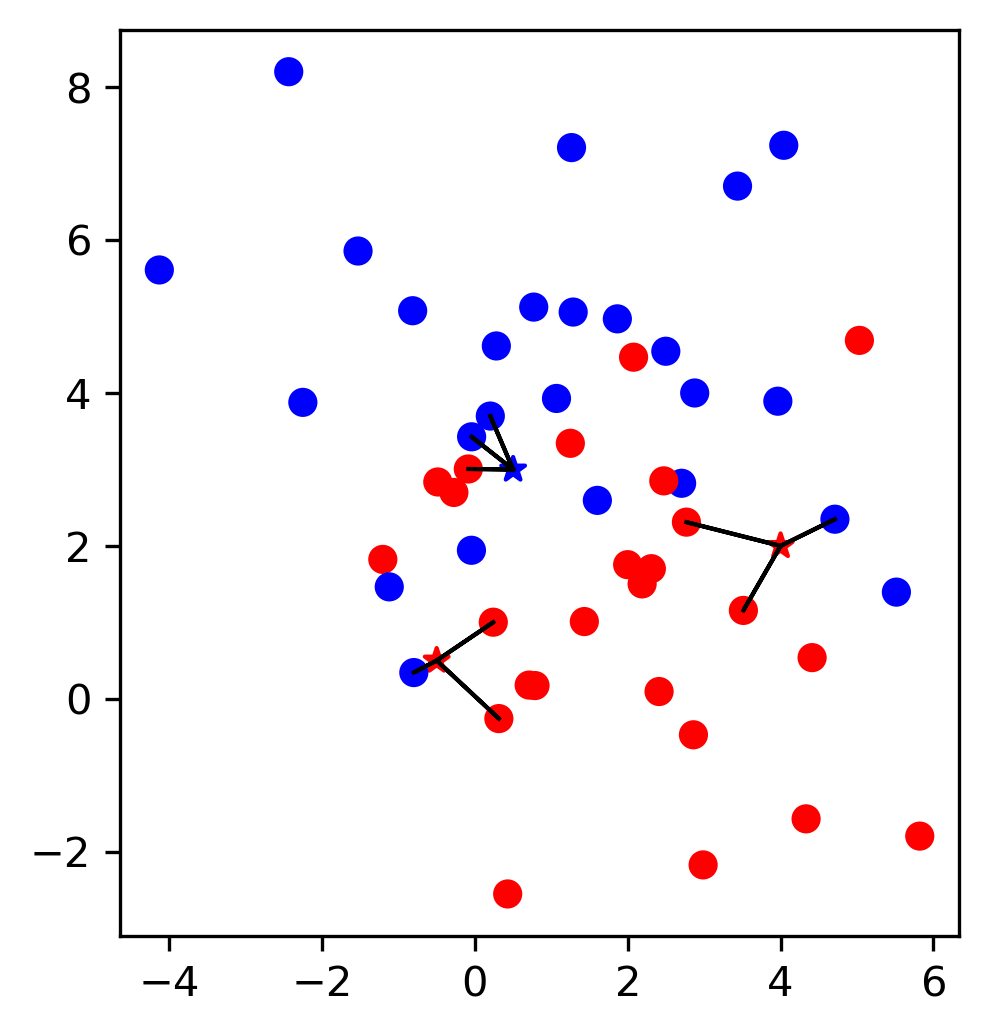Preprocessing and Scaling¶
The importance of scaling¶
We saw in chapter TODO that the breast cancer dataset contains features with many different magnitudes:
from sklearn.datasets import load_breast_cancer
# specifying "as_frame=True" returns the data as a dataframe in addition to a numpy array
cancer = load_breast_cancer(as_frame=True)
cancer_df = cancer.frame
cancer_features = cancer_df.drop(columns='target')
cancer_features.boxplot(vert=False)
<matplotlib.axes._subplots.AxesSubplot at 0x20f0aad8948>
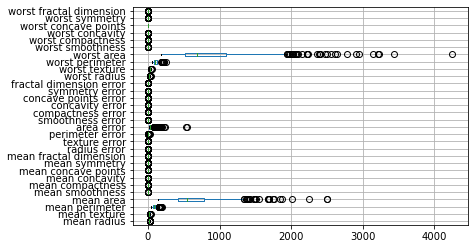
When we applied the Nearest Neighbors algorithm in the previous chapter, we didn’t pay any mind to that, and still got quite good results. Arguably, we just got lucky.
In fact, the scale of the data is tremendously important when using any distance based algorith, such as nearest neighbors, as the euclidean distance will but much larger emphasis on features that have larger magnitude.
This is illustrated in Figure TODO, which shows the features ‘worst area’ against ‘worst concave points’. You can see that the x and y axis have vastly different scales. In fact, if we set_aspect('equal') we would only see a line (try it!).
import matplotlib.pyplot as plt
ax = cancer_df.plot.scatter(x='worst area', y='worst concave points',
c='target', colormap='bwr', s=2)
#TODO xlabel?
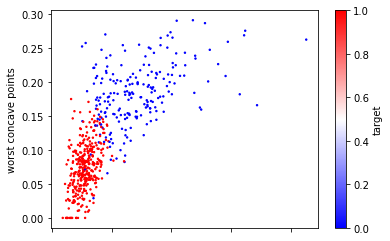
Now if we apply 5-nearest neighbors on the data the way it is, the algorithm will basically ignore the y-axis, because distances on the y-axis are at most 0.3, while distances on the x-axis are in the hundreds or thousands.
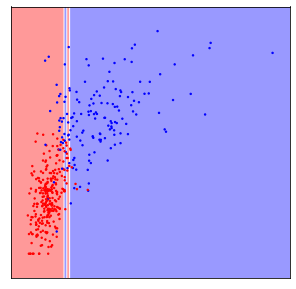
This was probably not what we had in mind, and if we rescale the data, so that both features have a similar range (say between 0 and 1), the result is much different:
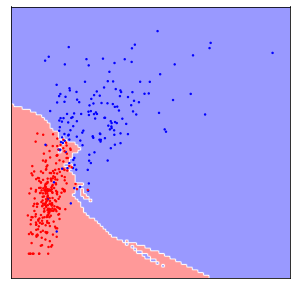
The difference between these two figures is simply whether the data was scaled to a common range or not, and clearly the outcome is dramatically different. The effect is not as large for all machine learning models, but many models do require scaling your data.
An example I think is illustrative of why this is important is when dealing with units. Imagine you have a dataset consisting of a persons height, and how far they live from their workplace. For each of these, you can pick a unit. Now say you picked cm (or inches) for both of them. Then the distance to their workplace would be a very large number, so without scaling, KNeighborsClassifier or any other distance-based algorithm would pay much more attention to it. Now say you decided it’s strange to measure such long distances in cm (or inches), and you decide to use kilometers (or miles). Now, the height will have a larger magnitude than the distance to work, and a distance base algorithm will give more weight to that feature. Clearly the unit you are choosing should not impact the machine learning model, and usually you don’t a-priory have information about which features are important-that’s what you want the model to figure out. Bringing all features on the same scale allows the model that, without biasing it in one direction or another in an arbitrary way.
Now let’s look at some ways to scale your data with scikit-learn.
Ways to Scale Data¶
There are several ways to scale your data, shown in figure TODO below.
Each of these methods is implemented in a Python class in scikit-learn.
One of the most common ways to scale data is to ensure the data has zero mean and unit variance after scaling (also known as standardization or sometimes z-scoring), which is implemented in the StandardScaler.
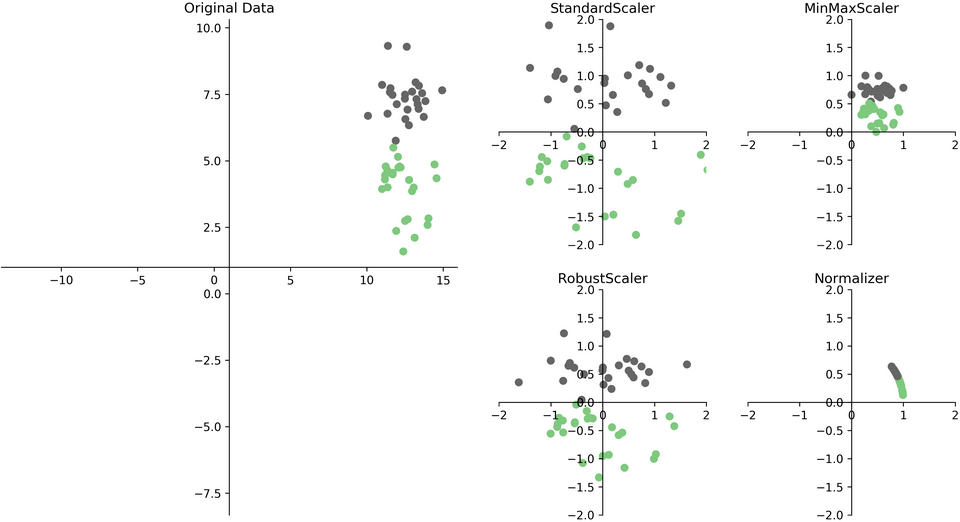
Let’s have a look on how to use the StandardScaler on the breast cancer dataset. As with our classification models, we first import and instantiate the class:
from sklearn.preprocessing import StandardScaler
# While the standard scaler has some options,
# those are rarely used and we usually instantiate it with the default parameters:
scaler = StandardScaler()
Similar to fitting a model, we can fit our scaling to the data using the fit method on the training set. This simply estimates mean and standard deviation. You could think of scaling as a very simple unsupervised learning procedure, which certainly doesn’t require the target y, so it is enough to pass our feature X_train to the fit method:
scaler.fit(X_train)
StandardScaler()
Now, scaler has stored the mean and standard deviation of our data:
print(scaler.mean_)
print(scaler.scale_)
[1.41226643e+01 1.91988498e+01 9.18850235e+01 6.54919484e+02
9.55561972e-02 1.02506714e-01 8.74703427e-02 4.77440869e-02
1.80024413e-01 6.26067840e-02 4.02111737e-01 1.20767089e+00
2.86367911e+00 4.01327254e+01 7.03638028e-03 2.53726854e-02
3.22836148e-02 1.18490845e-02 2.04911479e-02 3.78268850e-03
1.62118592e+01 2.55068779e+01 1.06886784e+02 8.73720657e+02
1.31201831e-01 2.47729484e-01 2.67697533e-01 1.12653077e-01
2.87796948e-01 8.33459390e-02]
[3.53058849e+00 4.22578613e+00 2.42759136e+01 3.56022552e+02
1.39543507e-02 5.14081284e-02 7.85193143e-02 3.78165371e-02
2.67869023e-02 7.21878787e-03 2.86199676e-01 5.43678655e-01
2.09469043e+00 4.79685520e+01 3.09086708e-03 1.82308744e-02
2.99782397e-02 6.27826746e-03 7.99741486e-03 2.68195906e-03
4.77599313e+00 6.01990200e+00 3.30360621e+01 5.64580149e+02
2.31962297e-02 1.49219846e-01 1.98739169e-01 6.43530007e-02
6.15045058e-02 1.75602959e-02]
Note
Attributes that are estimated from the training data are named with trailing underscores, such as mean_ in scikit-learn. This is to distinguish them for parameter that are passed to the model at instantiation time, such as n_neighbors in KNeighborsClassifier.
To apply the scaling, we can use the transform method, which will subtract the mean and divide by the standard deviation:
X_train_scaled = scaler.transform(X_train)
print(X_train.shape)
print(X_train_scaled.shape)
(426, 30)
(426, 30)
It’s important to note here that the return value of transform for any scikit-learn transformation is a numpy array, independent of whether the input X_train was a numpy array or a pandas DataFrame:
print(type(X_train))
print(type(X_train_scaled))
<class 'pandas.core.frame.DataFrame'>
<class 'numpy.ndarray'>
This means we no longer have the column names associated with the data after scaling, though we can just take the column names from the input in this case, as scaling doesn’t change the order of columns. So if we prefer to have a dataframe again, we could create one like this:
# You can convert your data back to a dataframe after scaling, though that's usually not needed
# it can make plotting a bit easier, though.
X_train_scaled_df = pd.DataFrame(X_train_scaled, columns=X_train.columns)
To illustrate the effect of scaling, let’s look at the boxplot of the scaled data, and compare it to Figure TODO again:
X_train_scaled_df.boxplot(vert=False)
<matplotlib.axes._subplots.AxesSubplot at 0x20f0f2524c8>
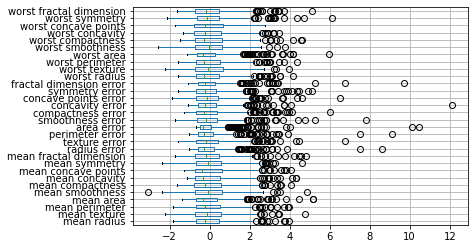
Note
For many preprocessing operations such as scaling, it’s very common to fit the model on the training dataset, and then transform the training datset.
As this is such a common pattern, there is a shortcut to do both of these at once, which will save you some typing, but might also allow a more efficient computation, and is called fit_transform.
So we could equivalently write the above code as
scaler = StandardScaler()
X_train_scaled = scaler.fit_transform(X_train)
Another common patter, which uses the fact that fit returns the object itself, is this:
scaler = StandardScaler().fit(X_train)
X_train_scaled = scaler.transform(X_train)
However, this doesn’t make use of potential computational shortcuts that are possible when computing fit and transform together in fit_transform.
Scikit-learn guarantees that the output of .fit(X_train).transform(X_train) is the same as ```.fit_transform(X_train)`` up to numerical precision issues.
Another very common wayto scale data is to specify a common minimum and maximum for all features, which is implemented in MinMaxScaler. The MinMaxScaler can scale to aribrary ranges, though the default of scaling to the range between 0 and 1 usually works just fine. Another common option is to scale between -1 and 1.
Figure TODO shows two more scalers, the RobustScaler and the Normalizer. The RobustScaler works quite similar to the StandardScaler in that it shifts and scales each feature.
However, as opposed to using mean and variance like StandardScaler, the RobustScaler uses median and interquartile ranges. In other words, StandardScaler ensures that the median of the data is zero, and that 50% of the samples is between -0.5 and 0.5 for each feature.
Note
It is called ‘robust’ because these measures are known as ‘robust statistics’, in that they are robust against the presence of outliers.
The mean and variance used in StandardScaler are not robust in that way: a single data point, if it’s far enough away from the rest of the data, can have unlimited impact on mean and variance.
The same is not true for median and interquartile range, which are not impacted by single samples. In practice it might be a good idea to inspect your data and look for outliers and their meaning manually, and despite its better statistical properties, RobustScaler is used much less than StandardScaler.
Finally, there is also the Normalizer, which is a bit of an odd one out in that it operates on each row independently, while all the other scalers operate on each column independently.
The normalizer divides each row by its length, either using euclidean distances (aka the L2 norm, using norm='l2', the default) or by using the manhatten distance (aka the L1 norm, or sum of absolute values by using norm='l1').
Both of these transformations can be seen as projecting all data points onto the unit ball, i.e. the circle with radius 1 (the circle with radius 1 in the l1 norm is a diamond).
For the L2 norm, this means normalizing away the length of the vector, and only keeping the direction. For the L1 norm, this has a very intuitive interpretation if all numbers are positive: it keeps the relative proportions, while discarding the overall sum. Both of these normalizations are often used with count data, as in the following example:
Assume each row corresponds a visitor that frequents a shopping mall, and each column corresponds to the different shops they are visiting:
import pandas as pd
shoppers = pd.DataFrame({'groceries': [0, 20, 10], 'fashion': [10, 200, 0], 'hardware': [2, 0, 3]})
shoppers
| groceries | fashion | hardware | |
|---|---|---|---|
| 0 | 0 | 10 | 2 |
| 1 | 20 | 200 | 0 |
| 2 | 10 | 0 | 3 |
Looking at distances in the original space, Shopper 0 is most similar to Shopper 2, as the counts are most similar. However, it might make more sense to have Shopper 0 be more similar to Shopper 2, as the both mostly show for fashion. the Normalizer accomplishes that by normalizing by the total number of visits (when using the l1 distance):
Normalizer(norm='l1').fit_transform(shoppers)
array([[0. , 0.83333333, 0.16666667],
[0.09090909, 0.90909091, 0. ],
[0.76923077, 0. , 0.23076923]])
However, overall, using the Normalizer is used much less common than using the StandardScaler or MinMaxScaler.
Scaling the test data¶
So far, we have only scaled the training data. To apply our model to any new data, including the test set, we clearly need to scale that data as well.
To apply the scaling to any other data, simply call transform:
X_test_scaled = scaler.transform(X_test)
What this does is that it subtracts the training set mean and divides by the training set standard deviation. In other words, it doesn’t compute these statistics for the test set, but it uses the statistics computed on the training set when calling fit. This difference is critically important as illustrated in Figure TODO, which shows a two-dimensional dataset. Here, training data is shown in blue and test data is shown in red.
We apply a MinMaxScaler to the data, which results in the minimum and maximum on the training set being exactly 0 and 1 respectively, for each of the features. I.e. the blue points have minimum and maximum values of 0 and 1.
Then, we applied the same scaling to achieve these values to the test set. As a result, Figure TODO b) looks exactly the same as Figure TODO a), with the only difference being the tick marks.
Note how the minimum and maximum on the test set are not 0 and 1 in this figure.
Now, imagine we treated the test set in the same way we treated the training set, i.e. if we would call fit_transform on it and re-estimate the scale of the data.
That would lead to the test data being scaled in a way that the minimum and maximum are 0 and 1 respectively for each feature, as shown in Figure TODO c). Not that now the figure looks different, and the position of the red points has changed when relating them to the blue points. A model trained on the blue data can now no longer be applied to the red data, as the red data was transformed in a different way.
To summarize, only ever fit any model or transformation on the training data, never call fit or fit_transform on the test data.
Note
Some people prefer to scale the data before splitting it into training and test set. While that might sometimes simplify the code, I would recommend against it. Your goal will be to apply the model in production to new data, and you want your test data to stand in for this new data that you haven’t observed yet. However, this new data will not be part of the set you use to compute your rescaling. If you included your test data in the scaling, that means that your new data is treated differently from the training set, which defeats the purpose of the training set. In practice, this is unlikely to have a large impact, as computing mean and standard deviation is relatively stable on well-behaved datasets. However, I recommend to adhere to best practices, and split off the test set before doing any processing.
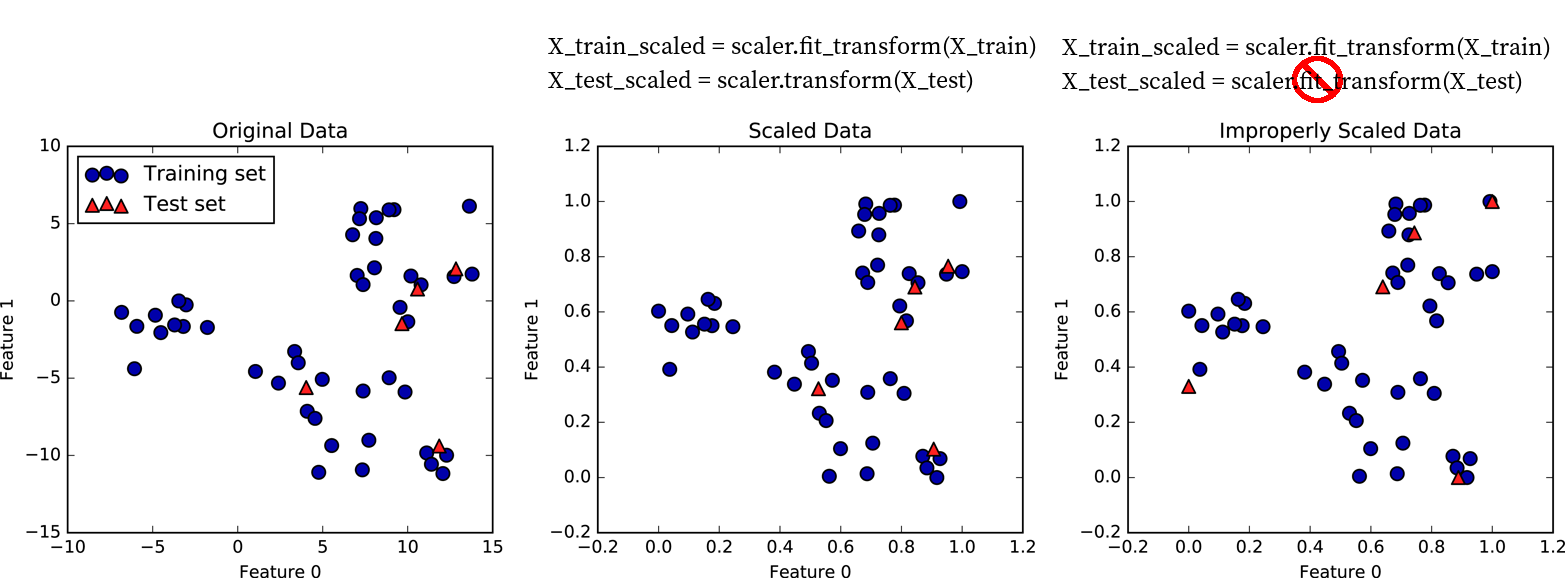
KNN with Scaling on Breast Cancer data¶
Now, let’s recap the whole process of scaling a dataset and then using it in Nearest Neighbors classification:
from sklearn.datasets import load_breast_cancer
# load the data, split off the target
cancer = load_breast_cancer(as_frame=True)
cancer_df = cancer.frame
cancer_features = cancer_df.drop(columns='target')
# Split the data into training and test set
X_train, X_test, y_train, y_test = train_test_split(cancer_features, cancer_df.target, random_state=23)
# For comparison, run KNN again without scaling:
knn = KNeighborsClassifier(n_neighbors=5)
knn.fit(X_train, y_train)
print("accuracy without scaling: ", knn.score(X_test, y_test))
# Scale the training data using StandardScaler
scaler = StandardScaler()
X_train_scaled = scaler.fit_transform(X_train)
# Fit a knn model on the scaled data
knn_scaled = KNeighborsClassifier(n_neighbors=5)
knn_scaled.fit(X_train_scaled, y_train)
# Scale the test data
X_test_scaled = scaler.transform(X_test)
print("accuracy with scaling: ", knn_scaled.score(X_test_scaled, y_test))
accuracy without scaling: 0.9300699300699301
accuracy with scaling: 0.986013986013986
We can see that we could improve our model quite a bit simply by scaling the data!
Picking the right scaler¶
We already discussed how the scalers differ a bit above. I think it’s a relatively save default to use StandardScaler after doing some exploratory analysis.
However, if there is very clear minimum and maximum values, then a MinMaxScaler might be more appropriate. For example if your feature is a 10 point likert scale, at MinMaxScaler might be more natural than a StandardScaler.
Similarly, when looking at image intensities that are often between 0 and 255, a MinMaxScaler seem more natural.
On the other hand, if your data looks more Gaussian distributed, or even has long tails, using the MinMaxScaler seems like a bad idea, as changing the split of the data can easily change the position of the maximum:
# Generate a numpy random state with a fixed seed
rs = np.random.RandomState(23)
# generate 100 normally distributed values
normal1 = rs.normal(loc=3, scale=2, size=(100, 1))
# another 100 normally distributed values
normal2 = rs.normal(loc=3, scale=2, size=(100, 1))
# scale the first normal dataset
normal1_mm = MinMaxScaler().fit_transform(normal1)
normal1_ss = StandardScaler().fit_transform(normal1)
# scale the second normal dataset
normal2_mm = MinMaxScaler().fit_transform(normal2)
normal2_ss = StandardScaler().fit_transform(normal2)
# constrained_layout ensures there is no overlapping figures and ticks
# similar to plt.tight_layout() but better
fig, axes = plt.subplots(3, 2, constrained_layout=True)
axes[0, 0].set_title('Normal data')
axes[0, 0].hist(normal1, bins='auto', alpha=.5, label='draw 1')
axes[0, 0].hist(normal2, bins='auto', alpha=.5, label='draw 2')
axes[0, 0].legend()
axes[1, 0].set_title('After min-max scaling')
axes[1, 0].hist(normal1_mm, bins='auto', alpha=.5)
axes[1, 0].hist(normal2_mm, bins='auto', alpha=.5)
axes[2, 0].set_title('After standard scaling')
axes[2, 0].hist(normal1_ss, bins='auto', alpha=.5)
axes[2, 0].hist(normal2_ss, bins='auto', alpha=.5)
# Sample from a dataset with a fixed minimum and maximum value
# in this case we use beta-distributed data
uniform1 = rs.beta(.1, .1, size=(20, 1))
uniform2 = rs.beta(.1, .1, size=(20, 1))
# scale the first uniform dataset
uniform1_mm = MinMaxScaler().fit_transform(uniform1)
uniform1_ss = StandardScaler().fit_transform(uniform1)
# scale the second uniform dataset
uniform2_mm = MinMaxScaler().fit_transform(uniform2)
uniform2_ss = StandardScaler().fit_transform(uniform2)
axes[0, 1].set_title('Fixed range data')
axes[0, 1].hist(uniform1, bins='auto', alpha=.5, label='draw 1')
axes[0, 1].hist(uniform2, bins='auto', alpha=.5, label='draw 2')
axes[0, 1].legend()
axes[1, 1].set_title('After min-max scaling')
axes[1, 1].hist(uniform1_mm, bins='auto', alpha=.5)
axes[1, 1].hist(uniform2_mm, bins='auto', alpha=.5)
axes[2, 1].set_title('After standard scaling')
axes[2, 1].hist(uniform1_ss, bins='auto', alpha=.5)
axes[2, 1].hist(uniform2_ss, bins='auto', alpha=.5)
(array([9., 1., 1., 3., 0., 6.]),
array([-1.01613112, -0.61158548, -0.20703985, 0.19750578, 0.60205142,
1.00659705, 1.41114268]),
<a list of 6 Patch objects>)
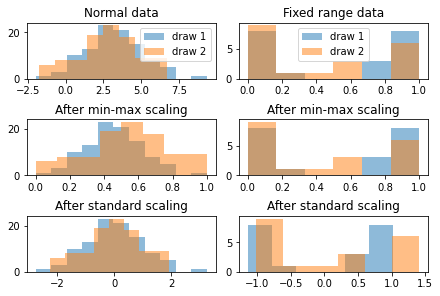
Figure TODO looks at histograms for two different synthetic data distributions, normally distributed data on the left, and data with a fixed range on the right. For both distributions, we draw two datasets. In expectations, these datasets (with histograms in orange and blue respectively) should be indentical, as they are drawn from the same underlying distribution. If we look on the right hand side, the normal data looks distored after min-max scaling: the orange distribution looks wider than the blue one. That is because computing the minmum and maximum from normally distributed data is not very robust. On the other hand, estimating the mean and standard deviation is very stable, so standard scaling shows the distributions to be similar.
for the distribution on the left hand side, minimum and maximum are well-defined, so min-max scaling essentially leaves the data untouched, while mean and standard deviation are unstable for this distribution, and so after standard scaling, the distributions seem to be different.
These synthetic samples were chosen to emphasize this effect, in particular I used 100 and 20 samples respectively. As the dataset becomes larger, estimating mean and standard deviation becomes more stable, and generally using StandardScaler should be fine.
Heavy-tailed and power-law data¶
One area where there are potential issues with using both StandardScaler and MinMaxScaler is heavy-tailed data such as data that follows a power law. We already saw an example of such data, the income data from the lending club dataset.
Income is often model with the Pareto distribution, which has the somewhat suprising property of having invinite mean and variance in some cases. Therefore mean and variance are not good measures to describe this data and can’t be estimated robustly:
rs = np.random.RandomState(23)
sample1 = rs.pareto(.5, size=1000)
sample2 = rs.pareto(.5, size=1000)
print("Sample 1 mean:", sample1.mean())
print("Sample 2 mean:", sample2.mean())
Sample 1 mean: 1638.0589394545575
Sample 2 mean: 282.50804144173316
Here we can see that the mean can vary widely over different samples from the same distribution. Power-law distributions are also not readily plotted using histograms:
_, bins, _ = plt.hist(sample1, bins=100, alpha=.5, label='draw 1')
# we're reusing the bins determined from the first sample
plt.hist(sample2, bins=bins, alpha=.5, label='draw 2');
plt.yscale('log')
plt.legend()
<matplotlib.legend.Legend at 0x210176273c8>
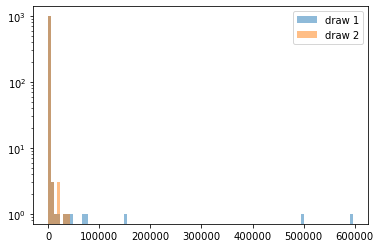
A common trick for both features and targets that follow a power law is to apply the log transform, which both makes scaling and plotting easier:
_, bins, _ = plt.hist(np.log(sample1), bins=100, alpha=.5, label='draw 1')
# we're reusing the bins determined from the first sample
plt.hist(np.log(sample2), bins=bins, alpha=.5, label='draw 2');
plt.legend()
<matplotlib.legend.Legend at 0x21017e45688>
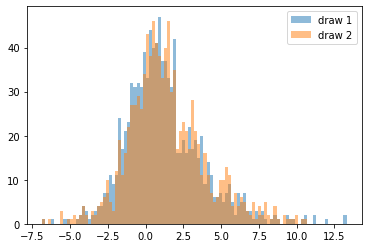
Overall, there is no golden rule for determining the preprocessing, and often it is a good idea to evalute several alternatives, and use the one that results in the most accurate model.
Thinking with Pipelines¶
Preprocessing your data is required in nearly every application, and the pattern we’ve seen in TODO is very common.
For that reason, scikit-learn has some tools to make your life easier, in particular the Pipeline class which allows you to chain preprocessing steps and models together.
Let’s take a look at our example using the StandardScaler and KNeighborsClassifier on the breast cancer dataset:
# Scale the training data using StandardScaler
scaler = StandardScaler()
X_train_scaled = scaler.fit_transform(X_train)
# Fit a knn model on the scaled data
knn_scaled = KNeighborsClassifier(n_neighbors=5)
knn_scaled.fit(X_train_scaled, y_train)
# Scale the test data
X_test_scaled = scaler.transform(X_test)
print("accuracy with scaling: ", knn_scaled.score(X_test_scaled, y_test))
accuracy with scaling: 0.986013986013986
Using a Pipeline we can write this equivalently as:
from sklearn.pipeline import make_pipeline
# build a pipeline with two steps, the scaler and the classifier
pipe = make_pipeline(StandardScaler(), KNeighborsClassifier(n_neighbors=5))
# fit both steps on the training data:
pipe.fit(X_train, y_train)
# score the test dataset:
print("accuracy with scaling: ", pipe.score(X_test, y_test))
accuracy with scaling: 0.986013986013986
As you can see, we got the result, with much less code. Using pipelines allows you to encapsulate your whole processing workflow into a single Python object. This makes it much easier to avoid bugs, such as leaking information or forgetting to apply the same preprocessing steps to the test data that you applied to the training data.
In this instance we used make_pipeline which is a convenience function to create an object of the Pipeline class with very little code. The make_pipeline function takes an arbitrary number of arguments (I had passed two), which then become the steps of the pipeline.
I can equivalently create the same pipeline by directly using the Pipeline class. The Pipeline class takes a list of steps, each of which is specified as a tuple made out of a string and a scikit-learn model or preprocessor:
from sklearn.pipeline import Pipeline
# directly use the pipeline class
# A bunch more parenthesis here than when using make_pipeline
pipe2 = Pipeline([('scaler', StandardScaler()),
('classifier', KNeighborsClassifier(n_neighbors=5))])
The string is the name of the step, which you can see when displaying the pipeline in Jupyter:
pipe2
Pipeline(steps=[('scaler', StandardScaler()),
('classifier', KNeighborsClassifier())])
If you use the make_pipeline function, the names are assigned automatically, using the lower-cased class name:
# the pipeline we created using make_pipeline above
pipe
Pipeline(steps=[('standardscaler', StandardScaler()),
('kneighborsclassifier', KNeighborsClassifier())])
A pipeline can have arbitrary many steps which are executed in order. Each step is a scikit-learn Estimator, which is the base class and iterface for all the models and processing steps in scikit-learn. So far we’ve only seen the KNeighborsClassifier and the scalers, but soon we’ll meet many more.
All steps except the last step need to be transformers meaning they need to have a transform method that can produce a new version of the dataset, such as the scalers do. We can’t change the order to have the KNeighborsClassifier first, because it is not a Transformer:
pipe = make_pipeline(KNeighborsClassifier(), StandardScaler())
TypeError: All intermediate steps should be transformers and implement fit and transform or be the string 'passthrough' 'KNeighborsClassifier()' doesn't
The last step can be anything. Very often it’s a supervised model like a classifier or regressor, but we can also just build a pipeline out of a scaler (though this is not very interesting as it does the exact same thing as the scaler by itself):
# build a pipeline just consisting of a standard scaler
boring_pipe = make_pipeline(StandardScaler())
# fit the pipeline
boring_pipe.fit(X_train)
# this pipeline has a transform as the last step is a transformer
X_train_scaled = boring_pipe.transform(X_train)
Often there’s multiple processing steps, such as dealing with categorical data or missing values, tools for which we’ll see in the next couple of sections. In that cases there’s multiple transformers before the final model.
But so what happens inside the pipeline? Let’s look at figure TODO, which shows a schematic using two transformers which I called T1 and T2 and a classifier that’s creatively called Classifier.
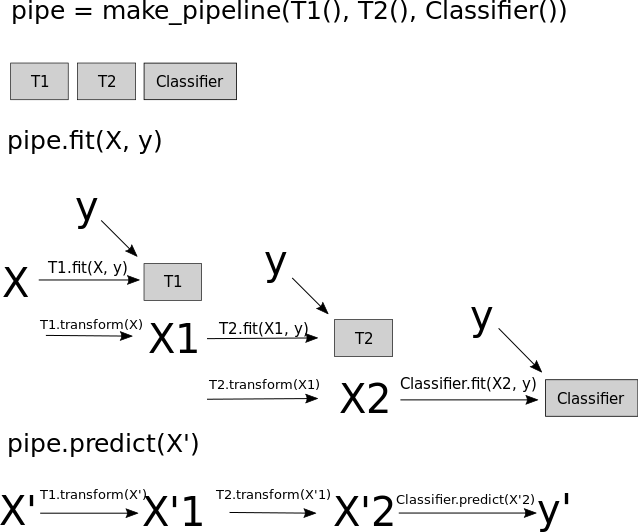
When you call the fit method of the pipeline, the training data (called X in the diagram) is passed to the fit method of the first step, T1, together with the target y (if any was passed).
The transformer T1 is fitted and then used to produce the transformed version of X called X1 = T1.transform(X). Then, X1 is used as training data for the next step, here T2, so the fit method of T2 is called with X1 and the original target y, T2 is fit, and then used to produce a transformed version of X1 called X2. Finally, the last step of the pipeline, Classifier is fit using X2 and the target y.
That is the end of the call to pipe.fit, and it is exactly what you would do if you’d want to apply two preprocessing steps in order and then fit a classifier.
When calling predict on the pipeline, say on some new data X', fist, X' is passed to T1.transform, producing X'1, which is passed to T2.transform to produce X'2, which is the passed to Classifier.predict to produce predictions y'. Again, this is exactly what you would do if you would want to apply two preprocessing steps during prediction.
The pipeline always has a fit method, as do all scikit-learn Estimators. The pipeline also has all the methods the last step of the pipeline has. So if the last step is a classifier and has predict and score methods, then the pipeline will also have predict and score methods. If the last step is a Transformer, then the pipeline will have a transform method instead.
Accessing Pipeline steps¶
Sometimes you fit a pipeline, say the one for the breast cancer dataset above, and then later want to have a closer look at the components. Say you want to find the mean that was computed in the scaler, or say you want to just use the scaler without using the classifier. All of these are easily possible with the scikit-learn pipeline, and there’s several ways to do them. The easiest way is to use square parenthesis to access steps either by name or by index:
# build and fit the pipeline
pipe = make_pipeline(StandardScaler(), KNeighborsClassifier(n_neighbors=5))
pipe.fit(X_train, y_train)
# extract the first step using the index in the pipeline
scaler = pipe[0]
scaler
StandardScaler()
# extract the first step using the name (lower-case classname when using make_pipeline)
scaler = pipe['standardscaler']
scaler
StandardScaler()
From there we can easily access any attributes, like the mean:
pipe['standardscaler'].mean_
array([1.41818357e+01, 1.95210094e+01, 9.23325587e+01, 6.57887324e+02,
9.62686620e-02, 1.04557254e-01, 8.93357700e-02, 4.94196714e-02,
1.80226761e-01, 6.28116901e-02, 4.01481455e-01, 1.23022582e+00,
2.84531643e+00, 3.97439883e+01, 7.02482864e-03, 2.53715399e-02,
3.20286876e-02, 1.18411643e-02, 2.02751127e-02, 3.82257746e-03,
1.63210000e+01, 2.60004695e+01, 1.07655540e+02, 8.82566432e+02,
1.32349577e-01, 2.57062465e-01, 2.76123444e-01, 1.15864911e-01,
2.89140845e-01, 8.43960094e-02])
We can also use the named_steps attribute of the pipeline, which allows accessing the steps using .:
pipe.named_steps.standardscaler
StandardScaler()
This only works if the name of the step is a valid Python name (so it doesn’t work if you named your step 'standard-scaler'). It’s a bit longer than using [], but it allows you do use auto-complete in Jupyter, which can be nice if you want to see what attributes are available.
Pipelines are an essential part of working with scikit-learn: They make your life much easier, your code shorter, and encourage best practices. We will use them throughout the book, and we will see later that not using them will actually lead to mistakes in some cases.